Introduction to querying
Last updated on 2024-10-01 | Edit this page
Overview
Questions
- What is SPARQL?
- How to use SPARQL to query Wikidata?
- How to use Wikidata querying tools?
Objectives
- Know what a query language is, and how SPARQL differs SQL.
- Be able to use SPARQL to query Wikidata.
- Potentially be able to use a tool like TABernacle to edit based on a query.
- Have a cursory knowledge of the plethora of Wikidata querying tools and how they can be used by librarians.
- Know the purpose and usefulness of maintenance queries for identifying missing information.
- Be able to create maintenance queries.
FIXME
There are different ways to query information in Wikidata. The simplest way is to search for an entry in Wikidata and looking up all information for that entry, e.g. search for Richard Feynmann. This search looks by default in the Q-pages as well as the P-pages. However, we can restrict a search for a property by only looking in the P-pages, e.g. if we want to look whether there is property for the ISBN we can restrict that search to properties only. Moreover, for a given entry there is always the possibility to see other pages which links to that (e.g. using it as an object), e.g. all pages linking to Richard Feynman: https://www.wikidata.org/wiki/Special:WhatLinksHere/Q39246
That is not much different from other searches you may be familiar with. However, the real potential of Wikidata as a huge knowledge graph, can be experienced through more advanced querying with the Wikidata query service where the queries have to entered in SPARQL.
% To discover Wikidata objects nearby there is the nearby search: % https://www.wikidata.org/wiki/Special:Nearby
5.1 What is SPARQL?
SPARQL is a query language for RDF data and is a W3C recommendations since 2008. The data has to be stored as triples where the object of one triple can be the subject of another triple. Thus, one can think about a huge knowledge graph, where the nodes are connected by the predicates with other nodes. For example here we see all the information about the book “The Meaning of It All” from Wikidata as a graph:
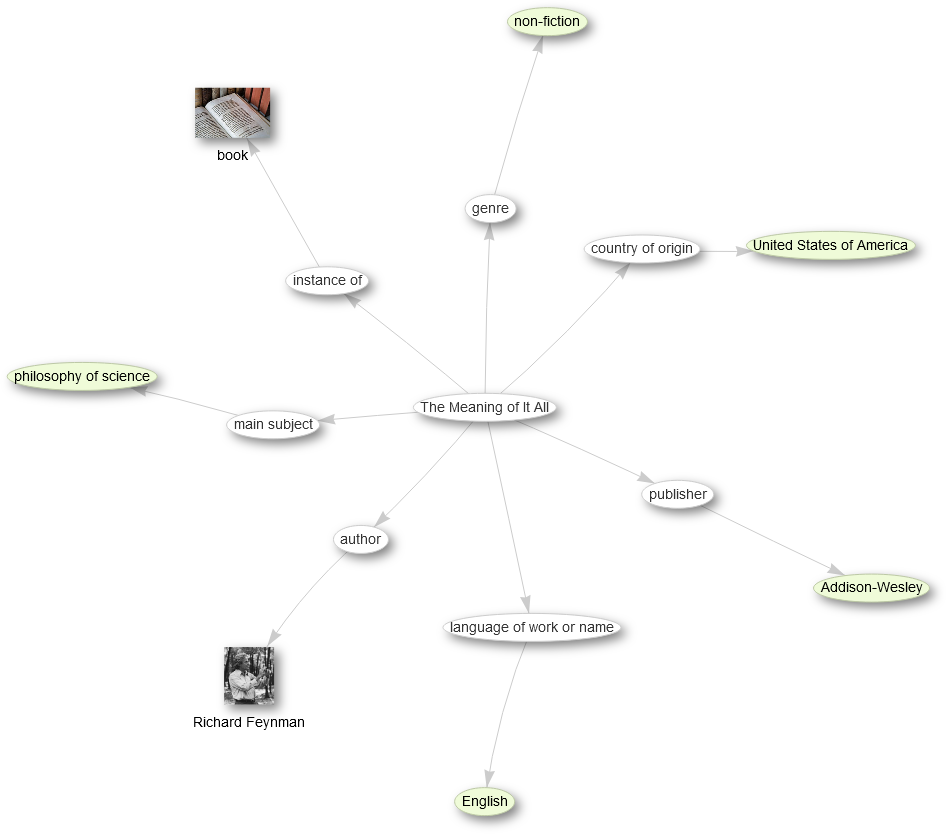 %
source: http://tinyurl.com/y267yz5q
%
source: http://tinyurl.com/y267yz5q
However, this is only the graph spanned by one item and its connected entries, which then itself also have more connections, e.g. we can open some links from the author Richard Feynman:
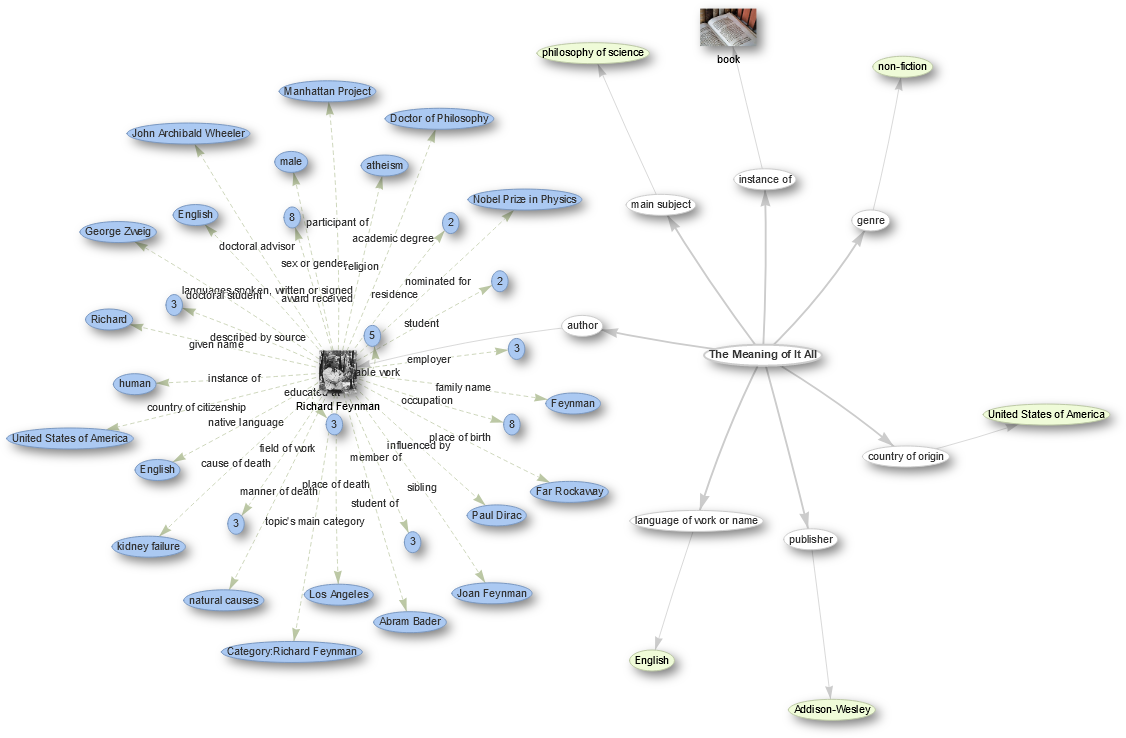 % click on that node in the above query
% click on that node in the above query
For querying data now in this knowledge graph with SPARQL we define some graph patterns which we want to search. The simplest form is a triple where we replace one of the components with a variable, which is indicated by a string starting with a question mark:
- Query for the publisher:
{ wd:Q7750812 wdt:P123 ?publisher . } - Query for the connection:
{ wd:Q7750812 ?property wd:Q353060 . } - Query for the publications from Addison-Wesley:
{ ?book wdt:P123 wd:Q353060 . }
5.2 Wikidata Query Service
The Wikidata query service can be found at https://query.wikidata.org/. There is the main window on the right to formulate your query in SPARQL. On the left there is the query helper and at the bottom the result will show up.
We will only cover here SELECT-statements and start by
typing
SELECT * WHERE {
}Hint It is enough to start typing “SELECT” and then use the auto-completion with Ctrl+Space. % TODO what is this for on a Mac?
Inside the parenthesis you can then place the statements describing the graph pattern you are looking for.
Exercise: Your first SPARQL query
Write your first SPARQL query for the publisher of the above mentioned book by copying the part from above point inside a SELECT-statement.
SELECT * WHERE {
wd:Q7750812 wdt:P123 ?publisher .
}Namespaces and Prefixes
Prefixes are short abbrevations in the Wikidata Query Service. Some prefixes in Wikidata are: wd, wdt, p, ps, bd, etc.
Example:
SELECT ?item ?itemLabel
WHERE
{
?item wdt:P50 wd:Q23434.
SERVICE wikibase:label { bd:serviceParam wikibase:language "[AUTO_LANGUAGE],en". }
}Items should be prefixed with wd: and properties with wdt: .
Namespaces in Wikidata are:
- Main namespace
- Property
- Wikidata: it is for information and discussions about Wikidata itself. etc.
More conditions
- publications from Addison-Wesley vs. books from Addison-Wesley vs. books authored by Richard Feynman from Addison-Wesley
- LIMIT
- ORDER
- FILTER
- OPTIONAL
How to visualize your query
Manual visualization in the results window:
Start by opening the results window. In the results pane, click the “Table” button and choose the type of visualization you want. This way, you can try different ways of visualizing your data without having to change the query code.
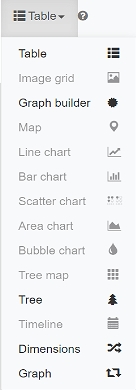
Automated visualization with #defaultView:
For an easy start, add the #defaultView: snippet at the beginning of your query. This method ensures that your results will be automatically visualized in a predefined style. This will save you time without having to manually adjust the result window after each query. This method is useful for queries where you already know which visualization types you want to use.
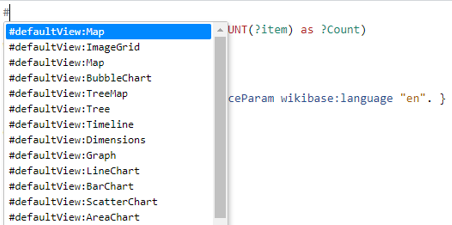
5.3 Try examples
Enough theory! it’s time to get hands-on. Let’s start with a simple example. Literally everyone likes cats, right? So lets search for them in the Wikidata database.
Cats example
SELECT ?item ?itemLabel
WHERE
{
?item wdt:P31 wd:Q146. # Must be of a cat
SERVICE wikibase:label { bd:serviceParam wikibase:language "en,[AUTO_LANGUAGE]". } # Helps get the label in your language, if not, then en language
}Alright! So we found all the cats. But I am pretty sure that I have seen pictures of cats somewhere in Wikipedia or Wikidata. Is there a way to display the images in the Wikidata query service? The simple answer is yes! Let me show you how to do it.
Cats pictures
In the first step, we searched for cats. It is also possible to search for images in Wikidata, if they are available. The Wikidata query service offers several types of visualization. The image grid is a good way to display images.
#defaultView:ImageGrid
#Normally, the default output is a table, but with the defaultView we can directly specify that the results should be displayed in a grid
SELECT ?item ?itemLabel ?itemPic
#Show me the item, label and the picture of it
#The result list will look like this (wd:Q123185365/senior cats/ commons:Оредеж, Железнодорожная 9, кот (cropped).jpg)
WHERE
{
?item wdt:P31 wd:Q146. #The item of this search is a cat
?item wdt:P18 ?itemPic. #Show me only cats with pictures. If you want to include very cats in your search, you need to place the Option{} function in front
SERVICE wikibase:label { bd:serviceParam wikibase:language "[AUTO_LANGUAGE],en". }
#Helps to get the label in English. If not, yours will be selected automatically
}
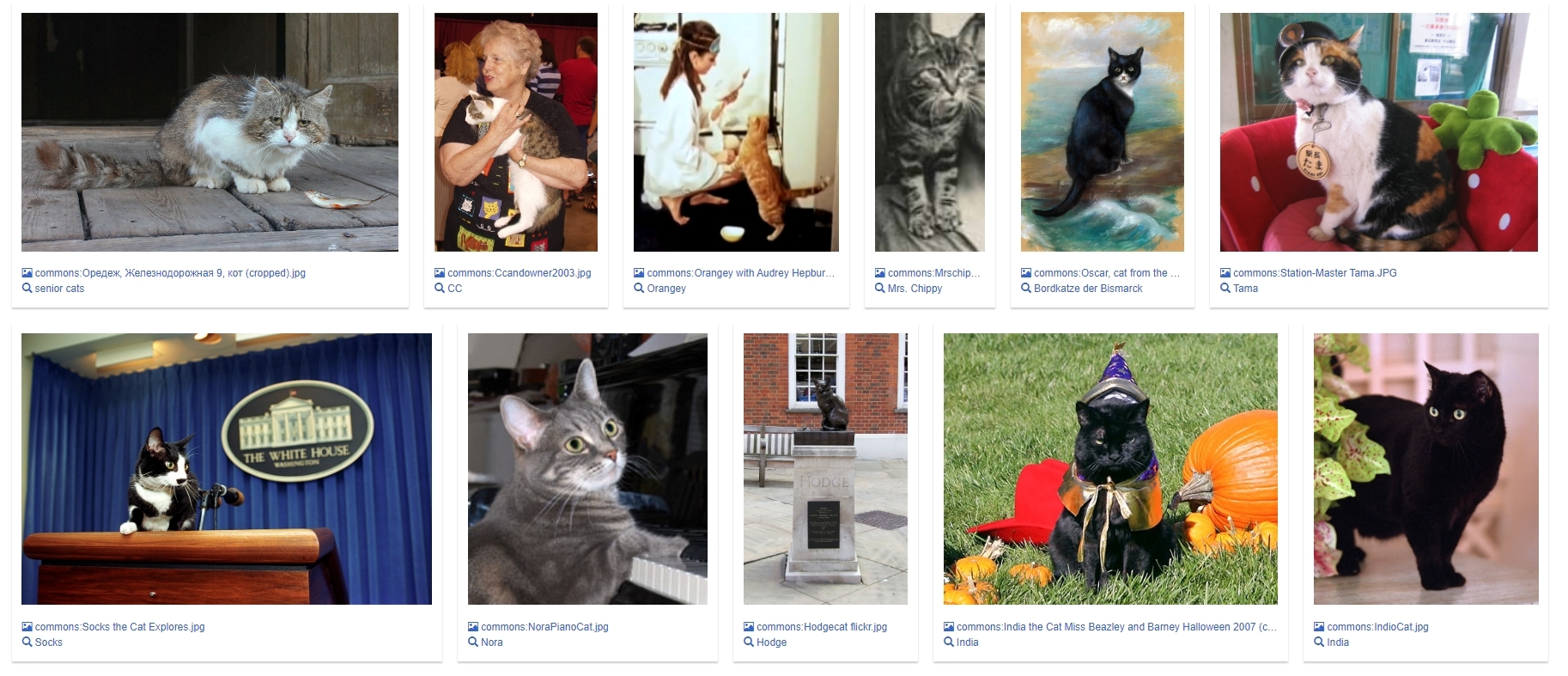
Wow that was quit a lot of Code, hasnt it. lets break it down so you understand the synatx better.
Lets move on to another example
Worldmap of libraries
#defaultView:Map
#Display the results as a Map
SELECT distinct *
#Display all available geographic coordinates
WHERE {
?item wdt:P31 wd:Q7075; #Define the item as a library ";"(and) define the geographic coordinates of item as ?geo
wdt:P625 ?geo.
}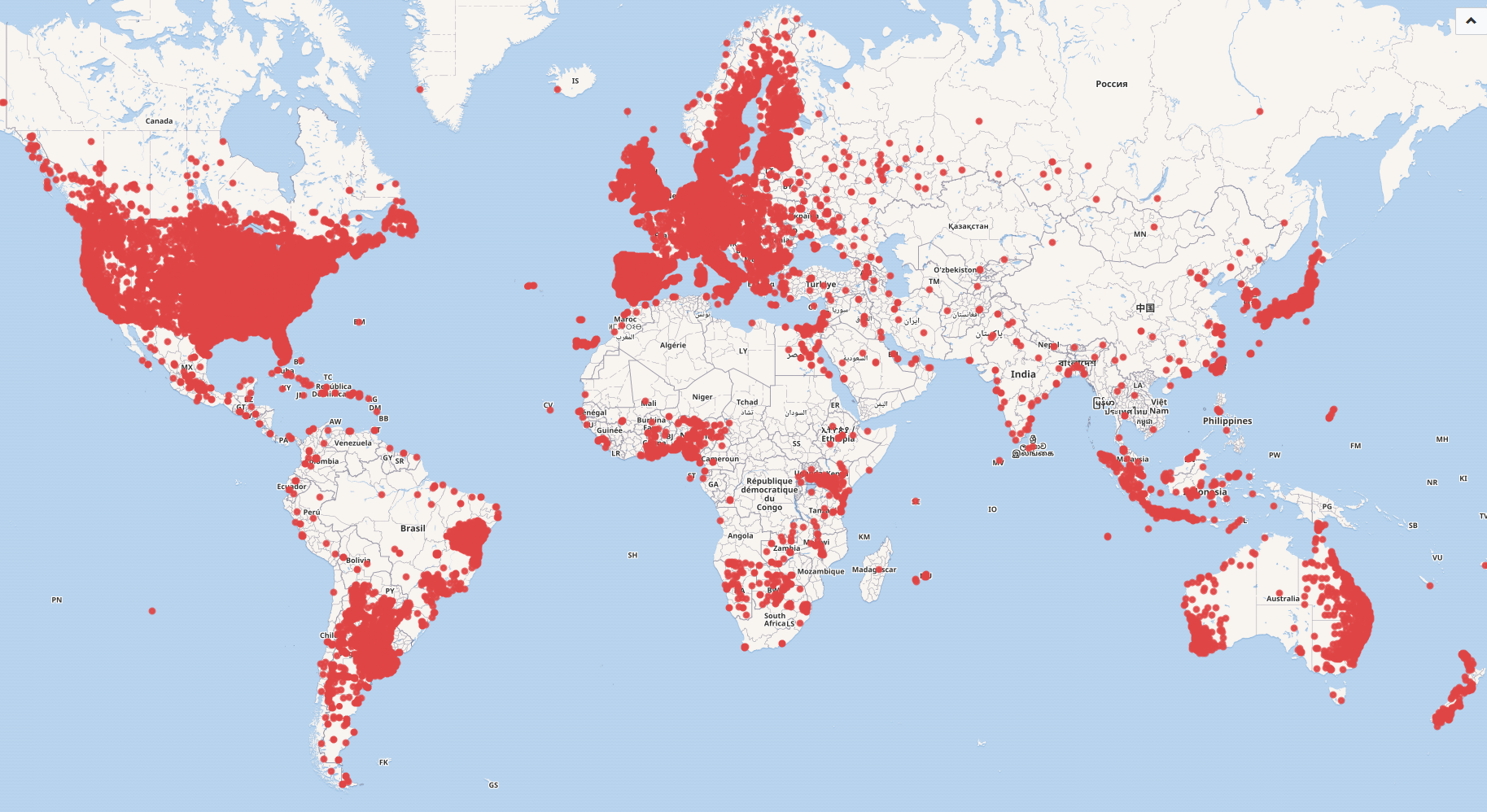
Map of libraries in the USA
#defaultView:Map
#Display the results as a Map
SELECT ?itemLabel ?geo
#Display the label and the geographical coordinates of the item
WHERE {
?item wdt:P31 wd:Q7075. #Define the item as a library
?item wdt:P625 ?geo. #bind the geographic coordinates as ?geo
?item wdt:P17 ?country. #bind the country of item as ?country
FILTER(?country = wd:Q30) #Use Filter to set Country to wd:Q30(U.S.A)
SERVICE wikibase:label { bd:serviceParam wikibase:language "en,[AUTO_LANGUAGE]". }
#Helps to get the label in English. If not, yours will be selected automatically
}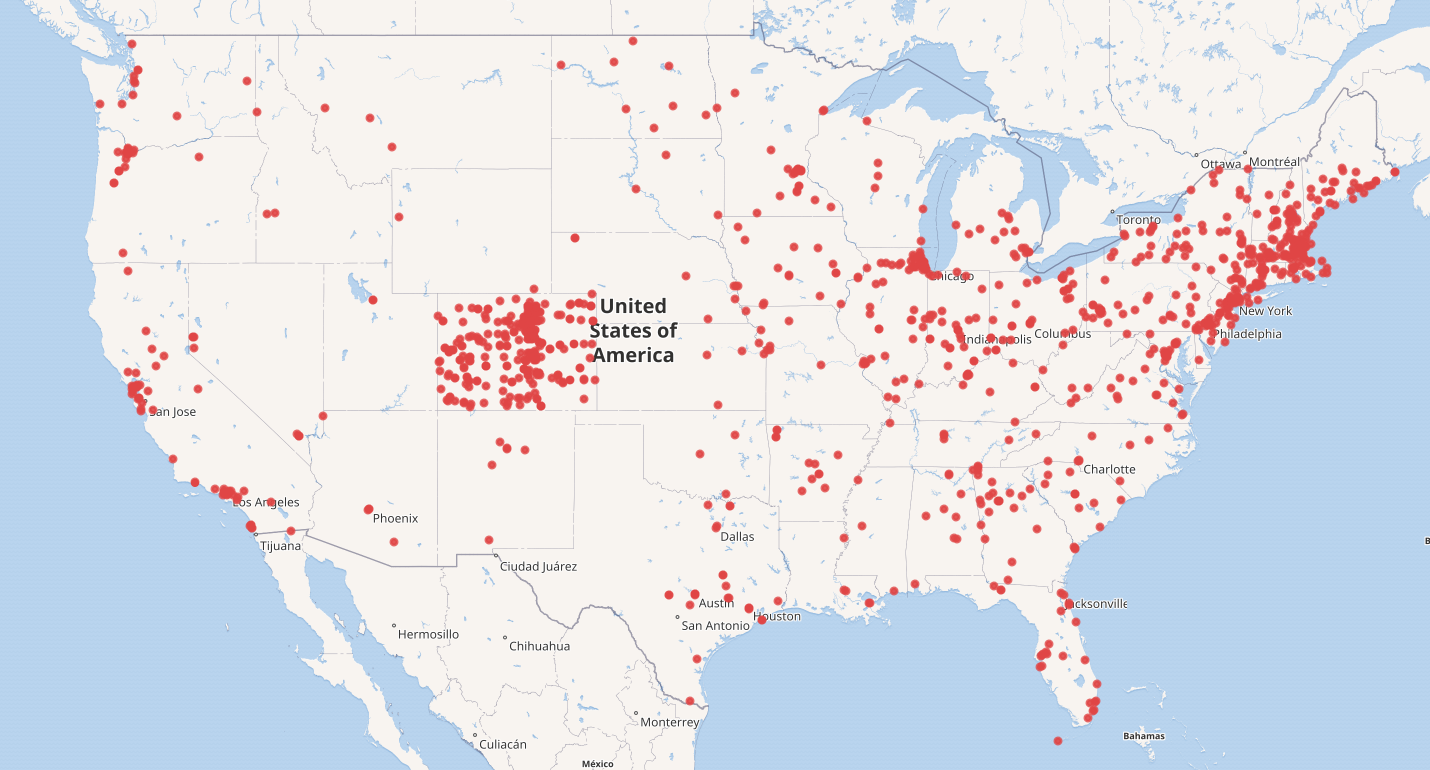
Map visualization toolbox for libraries
#defaultView:Map
#Display the results as a Map
#the main query-----------------------------------------------------------------------
SELECT DISTINCT ?itemLabel ?geo #(?itemLabel AS ?layer)
#Show the label and geographic coordinates of the item
#Remove the „#“ before „(?itemLabel AS ?layer)“ to filter the result list.
WHERE {
?item wdt:P31 wd:Q7075; #Define the item as a library
wdt:P625 ?geo. #Get the Coordinates of the library
#Advanced Query Options-----------------------------------------------
#Bind the attributes you need to filter them later.
?item wdt:P17 ?country. #Bind the country of item to ?country
?item wdt:P131 ?stateORcity. #Bind the territory of item to ?stateORcity
#Filter---------------------------------------------------------------
#Select only one filter at a time to filter between country, state, and city.
#FILTER(?country = wd:Q30) #Set ?country to U.S.A(wd:Q30)
#FILTER(?stateORcity = wd:Q1261) #Set ?StateOrCity to Colorado(wd:Q1261)
#FILTER(?stateORcity = wd:Q16554) #Set ?StateOrCity to Denver(wd:Q16554
#--------------------------------------------------------------------
SERVICE wikibase:label { bd:serviceParam wikibase:language "[AUTO_LANGUAGE],en". }
#Helps to get the label in English. If not, yours will be SELECTed automatically
}

Count of libraries per Country
#defaultView:BarChart
#Display the results as a Bar Chart
SELECT distinct ?country ?countryLabel (COUNT(?item) as ?Count)
#Show me the genre, the genre label, and count the available books as a new label ?bookCount
#The result list will look like this (wd:Q213051/Non-Fiction/252)
WHERE {
?item wdt:P31 wd:Q7075; #Define the item as a library ";"(and) define the country of item as ?country
wdt:P17 ?country.
SERVICE wikibase:label { bd:serviceParam wikibase:language "en,[AUTO_LANGUAGE]". }
#Helps to get the label in English. If not, yours will be selected automatically
}
Group by ?geo ?geoLabel
#Aggregate with the group function
Order by DESC(?Count)
#Order result list by variable ?count in descending order
LIMIT 10
#Limit the shown results down to 10.
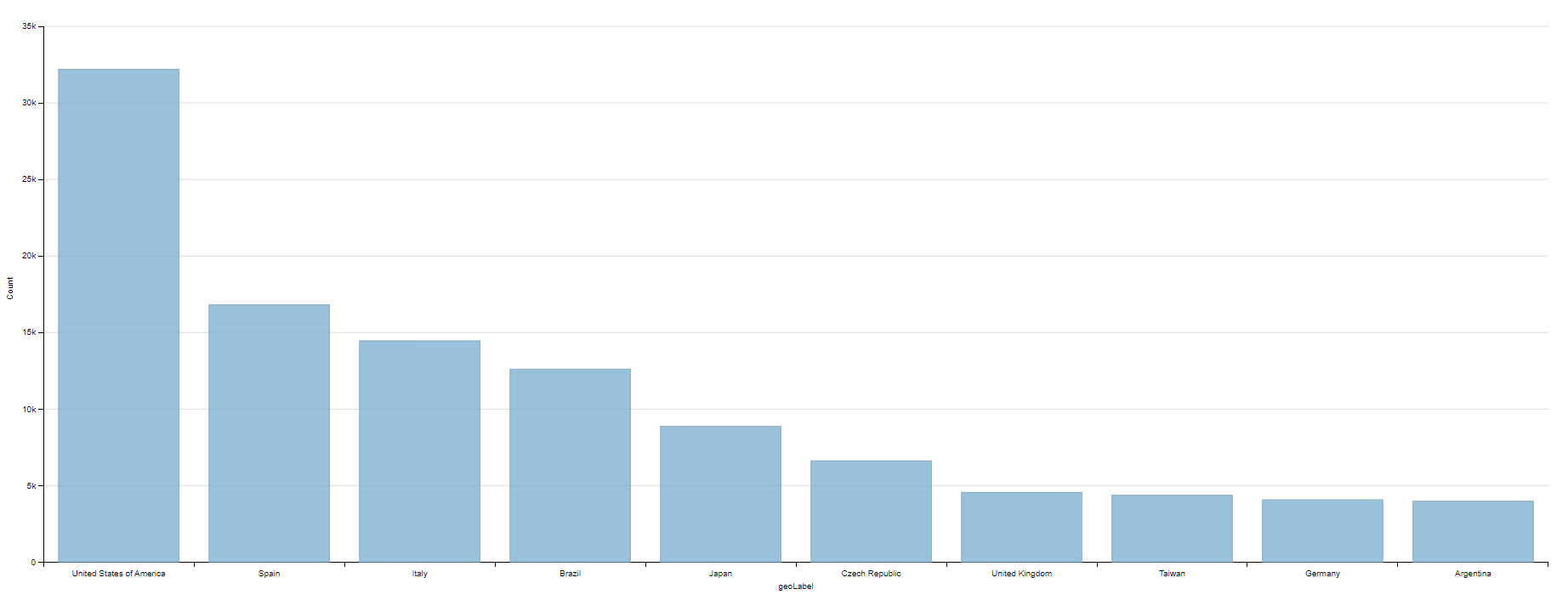
Books weight by genre Number of available books weighted by genre.
#defaultView:BubbleChart
#Display the results as a Bubble Chart
SELECT ?genre ?genreLabel (COUNT(?book) as ?bookCount)
#Show me the genre, the genre label, and count the available books as a new label ?bookCount
#The result list will look like this (wd:Q213051/Non-Fiction/252)
WHERE
{
?book wdt:P31 wd:Q571. #Searched item is a book
?book wdt:P136 ?genre. #Get the attribute genre form item
SERVICE wikibase:label { bd:serviceParam wikibase:language "en,[AUTO_LANGUAGE]". }
#Helps to get the label in English. If not, yours will be selected automatically
}
GROUP BY ?genre ?genreLabel
#Aggregate with the group function
LIMIT 15
#Limit the shown results down to 15.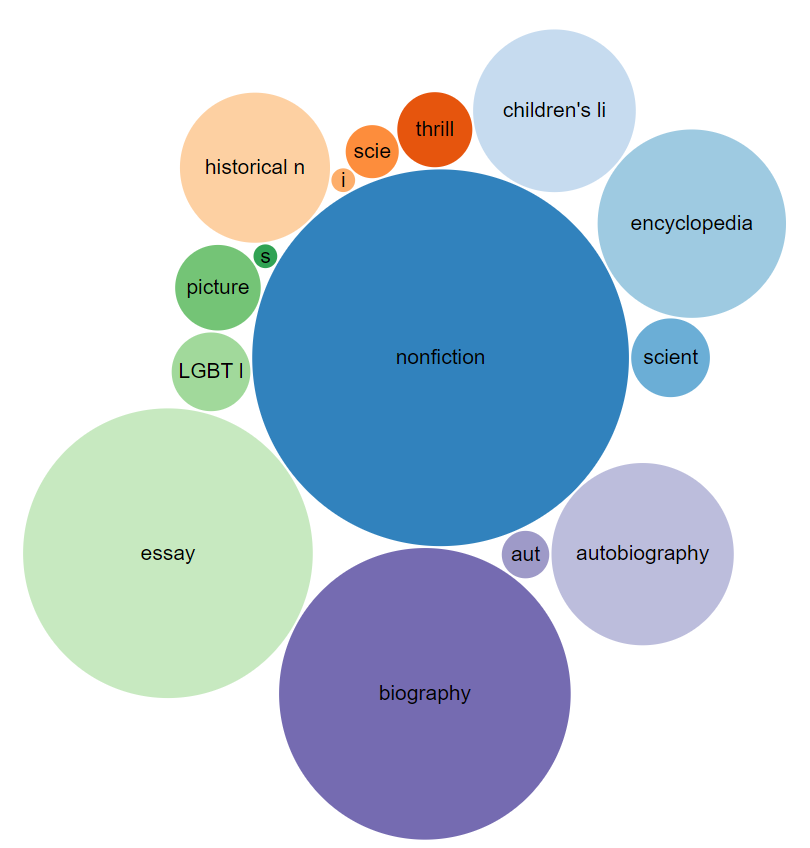
Map of NFDI Consortia in Germany
#defaultView:Map
#Display the results as a Map
SELECT DISTINCT ?affiliateLabel ?affiliatepicture ?coordinates ?NFDILabel (?NFDILabel AS ?layer)
#Show me the label, image, and coordinates of the affiliate parties.
#Show me the NFDI label as well, using the NFDILabel as a layer filter.
#The layer filter lets you choose which NFDI to display on the map.
#The result list will look like this (Deutsche Nationalbibliothek/commons:DNB.svg/NFDI4Culture/Point(8.683333333 50.131111111))
WHERE
{
?NFDI wdt:P31 wd:Q98270496. #Searched item is an accepted NFDI
?NFDI wdt:P1416 ?affiliate. #Get the affiliates of the accepted NFDI.
?affiliate wdt:P625 ?coordinates. #Get the coordinates of the affiliate parties
OPTIONAL { ?affiliate wdt:P17 ?country } #Get attribute country if available
OPTIONAL { ?affiliate wdt:P154 ?affiliatepicture } #Get attribute picture if available
FILTER(?country = wd:Q183) #Use Filter to set country to wd:Q183(Germany)
SERVICE wikibase:label { bd:serviceParam wikibase:language "en,[AUTO_LANGUAGE]" . }
#Helps to get the label in English. If not, yours will be selected automatically
}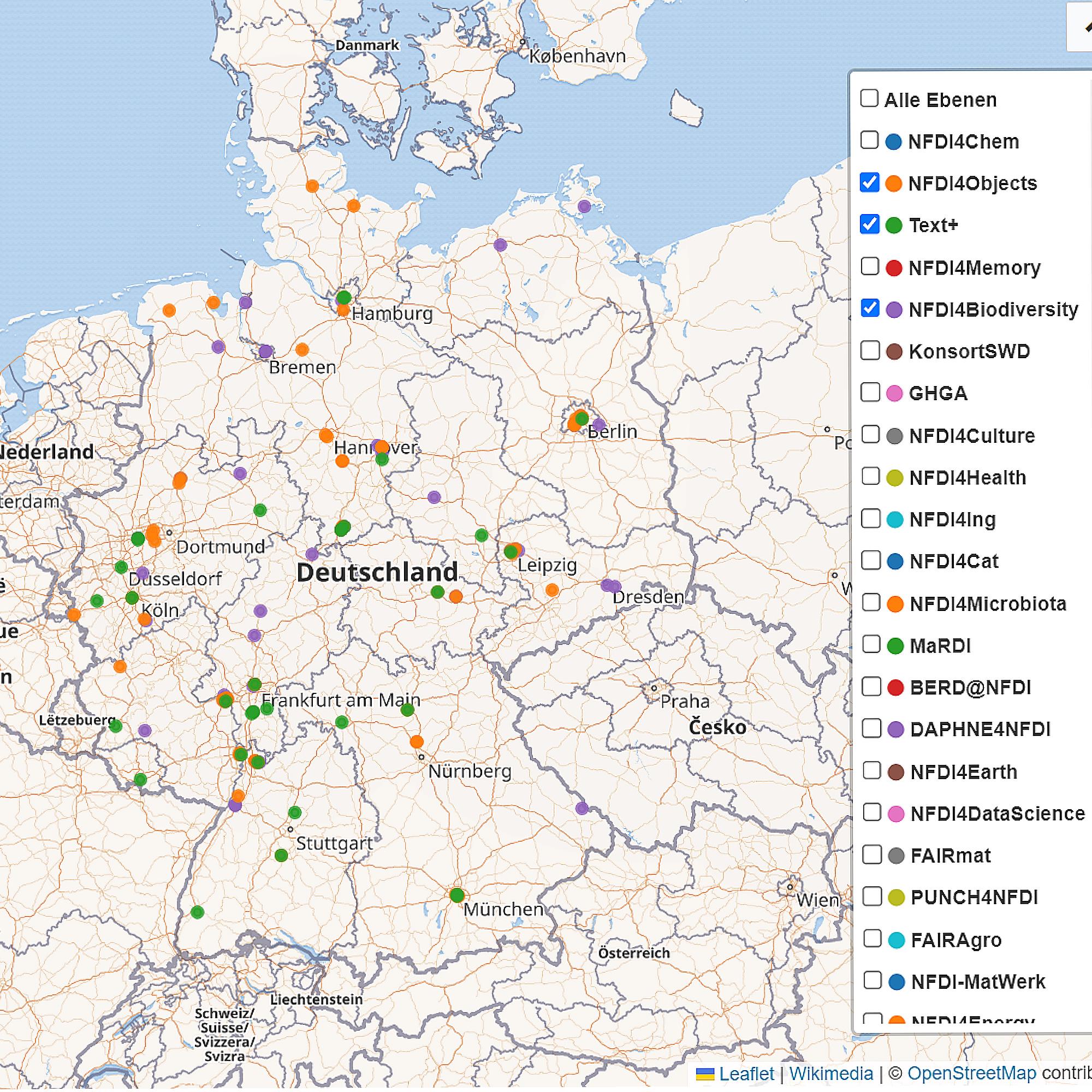
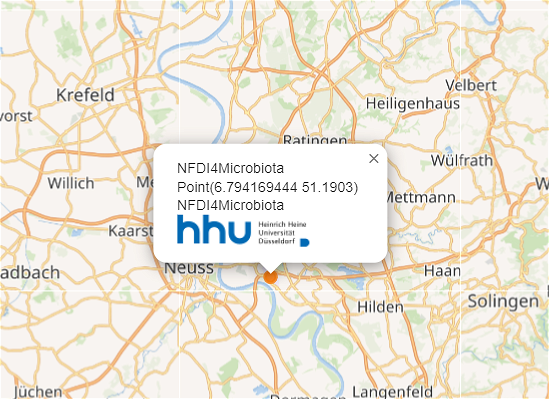
Number of participants in NFDI consortia
#Number of participants in NFDI consortia
#defaultView:BarChart
#Use the bar chart as the visualization type and give me the results immediately in the form of a bar chart.
SELECT DISTINCT ?NFDIKLabel (COUNT(DISTINCT ?participants ) as ?participantsCount)
#Give me the unique (no double entries) names of the accepted NFDIK consortia.
#Count the participants using the COUNT function and return the number of participants as a new variable ?participantsCount.
WHERE
{
?NFDIK wdt:P31 wd:Q98270496. #Give me all accepted NFDI consortia.
?NFDIK wdt:P710 ?participants. #Show me the all participants of this NFDI consortium.
#Attention: Not all consortia are listed here, but only those that have an entry participants in Wikidata.
#Participants can be researchers, research institutions, universities, companies and many more.
SERVICE wikibase:label { bd:serviceParam wikibase:language "en,[AUTO_LANGUAGE]" . }
#Helps to get the label in English. If not, yours will be selected automatically
}
GROUP BY ?NFDIKLabel
#Group by NFDIK
HAVING (?participantsCount > 4)
#Show me only NFDI consortia that have more than four registered participants.
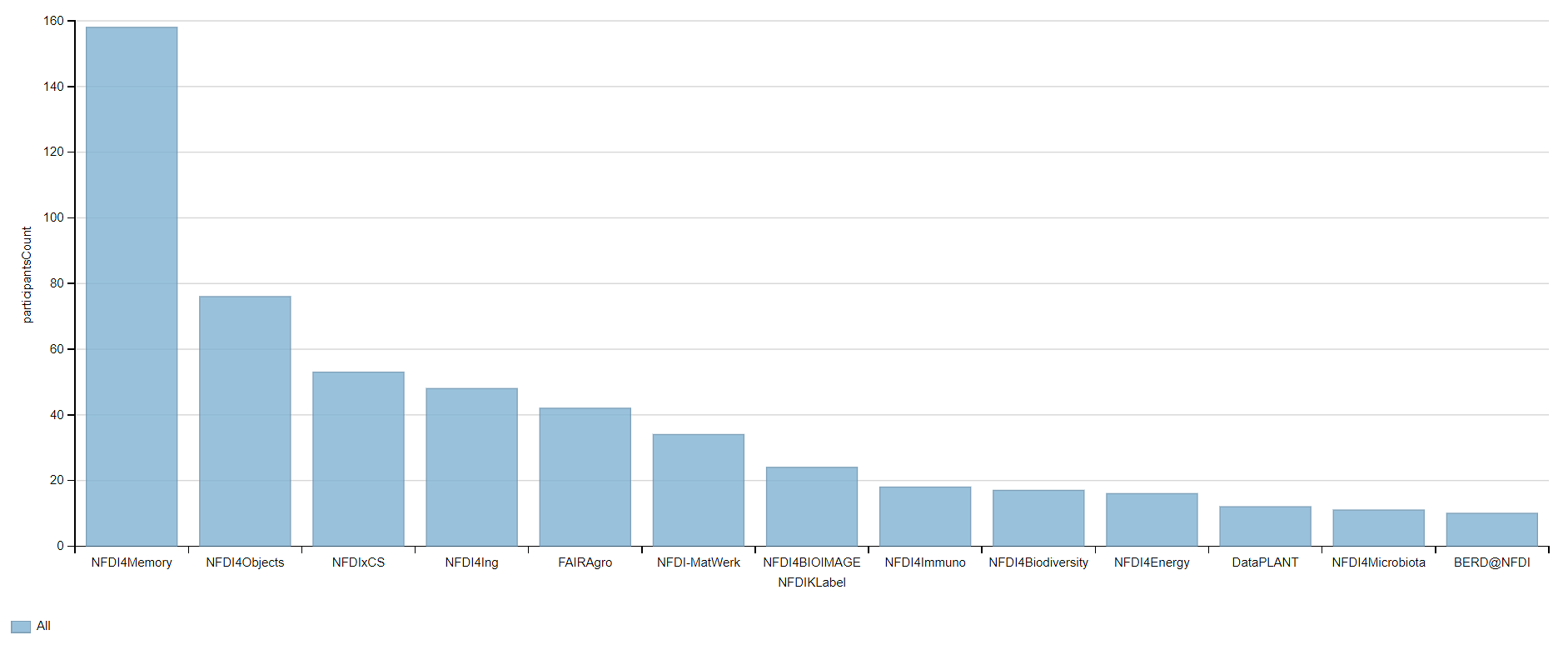
NFDI Consortia in Berlin, Germany
#defaultView:Graph
#Use the graph as the visualization type
SELECT ?affiliate ?affiliateLabel ?affiliatepicture ?NFDIK ?NFDIKLabel ?NFDIKpicture
#Give me the label and the pictures of the affiliated parties of the accepted consortia of the NFDIK.
#Give me label and pictures of accepted NFDIK consortia.
WHERE
{
?NFDIK wdt:P31 wd:Q98270496. #Get me all accepted NFDI consortia.
?NFDIK wdt:P1416 ?affiliate. #Get the affiliates of the accepted NFDI.
?affiliate wdt:P131 ?location. #Provide me with the location of the affiliated parties.
FILTER(?location = wd:Q64) #Set the location to Berlin.
OPTIONAL { ?affiliate wdt:P154 ?affiliatepicture } #Give me the pictures of the affilated partner, if available.
OPTIONAL { ?NFDIK wdt:P154 ?NFDIKpicture } #Give me the pictures of the NFDI, if available.
SERVICE wikibase:label { bd:serviceParam wikibase:language "en,[AUTO_LANGUAGE]" . }
#Helps to get the label in English. If not, yours will be selected automatically
}
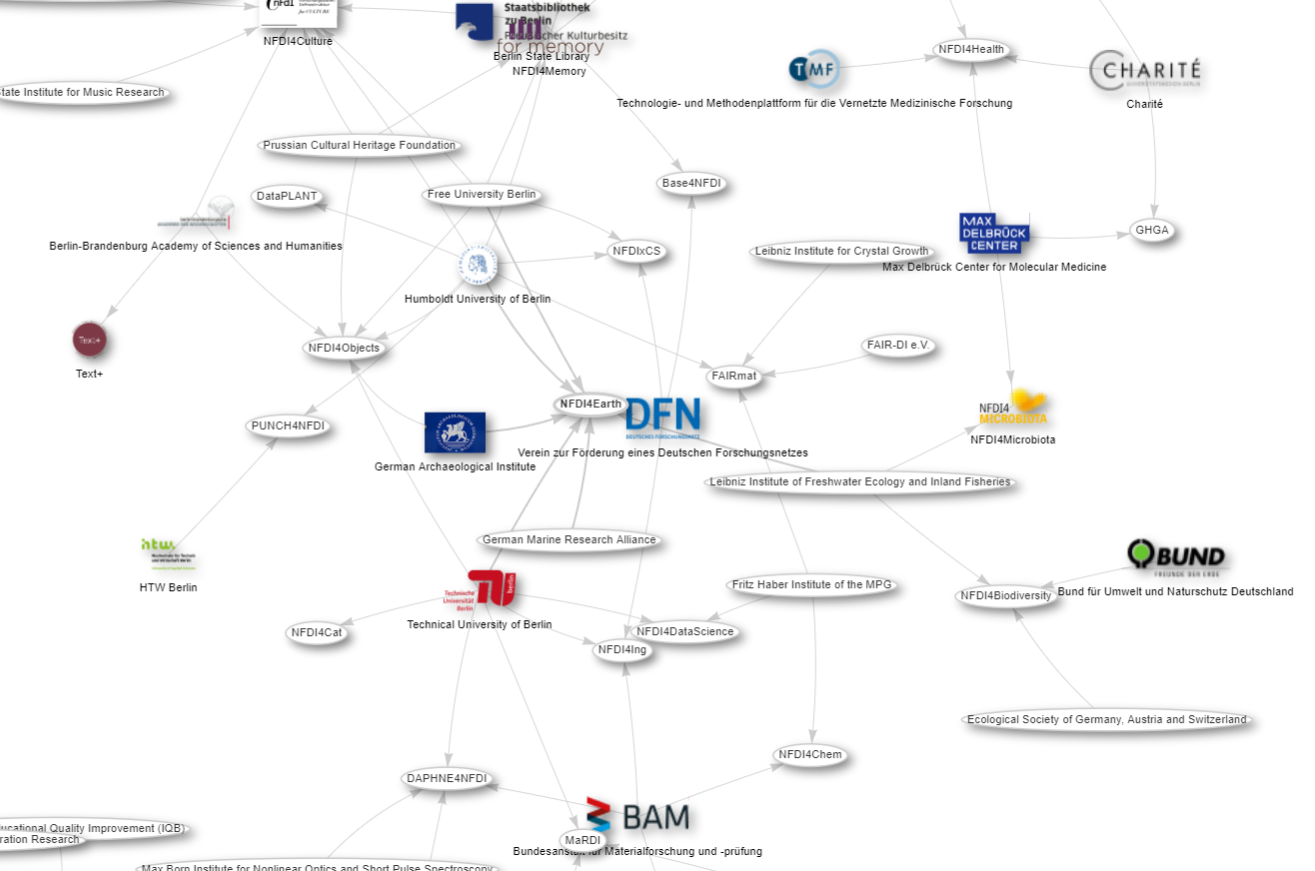
scholarly articles by Alex Bateman
SELECT ?item ?itemLabel ?journalLabel
WHERE
{
?item wdt:P31 wd:Q13442814.
?item wdt:P50 wd:Q18921408.
?item wdt:P1433 ?journal.
SERVICE wikibase:label { bd:serviceParam wikibase:language "en,[AUTO_LANGUAGE]". }
}Russian poets
SELECT ?item ?itemLabel ?place ?placeLabel ?coord
WHERE
{
?item wdt:P31 wd:Q5.
?item wdt:P106 wd:Q49757.
?item wdt:P19 ?place.
?place wdt:P17 wd:Q159.
?place wdt:P625 ?coord
SERVICE wikibase:label { bd:serviceParam wikibase:language "en,[AUTO_LANGUAGE]". }
}chemicals example
SELECT ?item ?itemLabel WHERE {
?item wdt:P31 wd:Q11173, wd:Q12140.
SERVICE wikibase:label { bd:serviceParam wikibase:language "en,[AUTO_LANGUAGE]". }
}SELECT ?item ?itemLabel ?struc ?formula
WHERE {
?item wdt:P31 wd:Q11173, wd:Q12140.
?item wdt:P117 ?struc.
?item wdt:P274 ?formula
SERVICE wikibase:label { bd:serviceParam wikibase:language "en,[AUTO_LANGUAGE]". }
}SELECT ?item ?itemLabel ?formula ?mass ?struc
WHERE {
?item wdt:P31 wd:Q11173, wd:Q12140.
?item wdt:P117 ?struc.
?item wdt:P274 ?formula.
?item wdt:P2067 ?mass.
SERVICE wikibase:label { bd:serviceParam wikibase:language "en,[AUTO_LANGUAGE]". }
}
ORDER BY DESC(?mass)
LIMIT 10People born in Berlin filtered by year 1970
SELECT ?item ?itemLabel ?dob
WHERE
{
?item wdt:P31 wd:Q5.
?item wdt:P19 wd:Q64.
?item wdt:P569 ?dob.
FILTER(YEAR(?dob) = 1970)
SERVICE wikibase:label { bd:serviceParam wikibase:language "en,[AUTO_LANGUAGE]". }
}5.4 More Advanced queries
further links
https://commons.wikimedia.org/wiki/File:Wikidata_Query_Service_in_Brief.pdf
https://www.uni-mannheim.de/media/Einrichtungen/dws/Files_Teaching/Semantic_Web_Technologies/SWT05-SPARQL-v1.pdf
https://www.wikidata.org/wiki/Wikidata:SPARQL_tutorialKey Points
- First key point. (FIXME)
