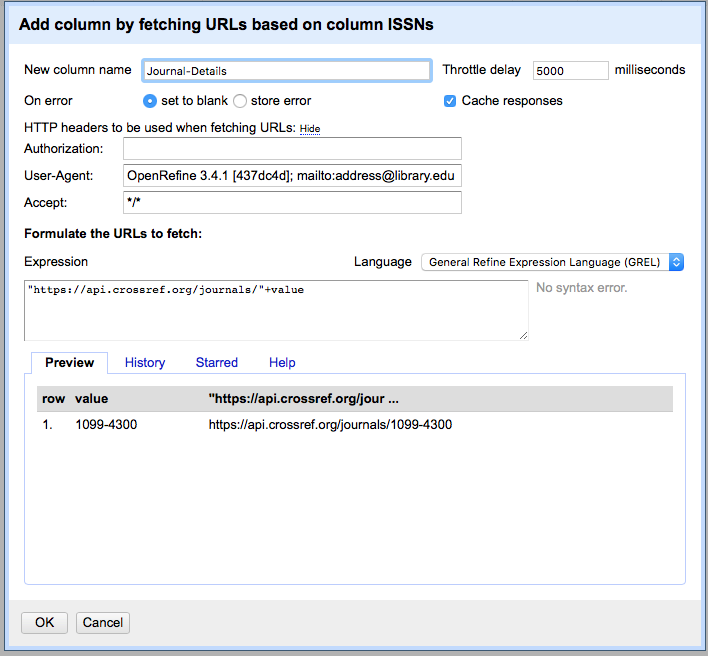Introduction to OpenRefine
Importing data into OpenRefine
Figure 1
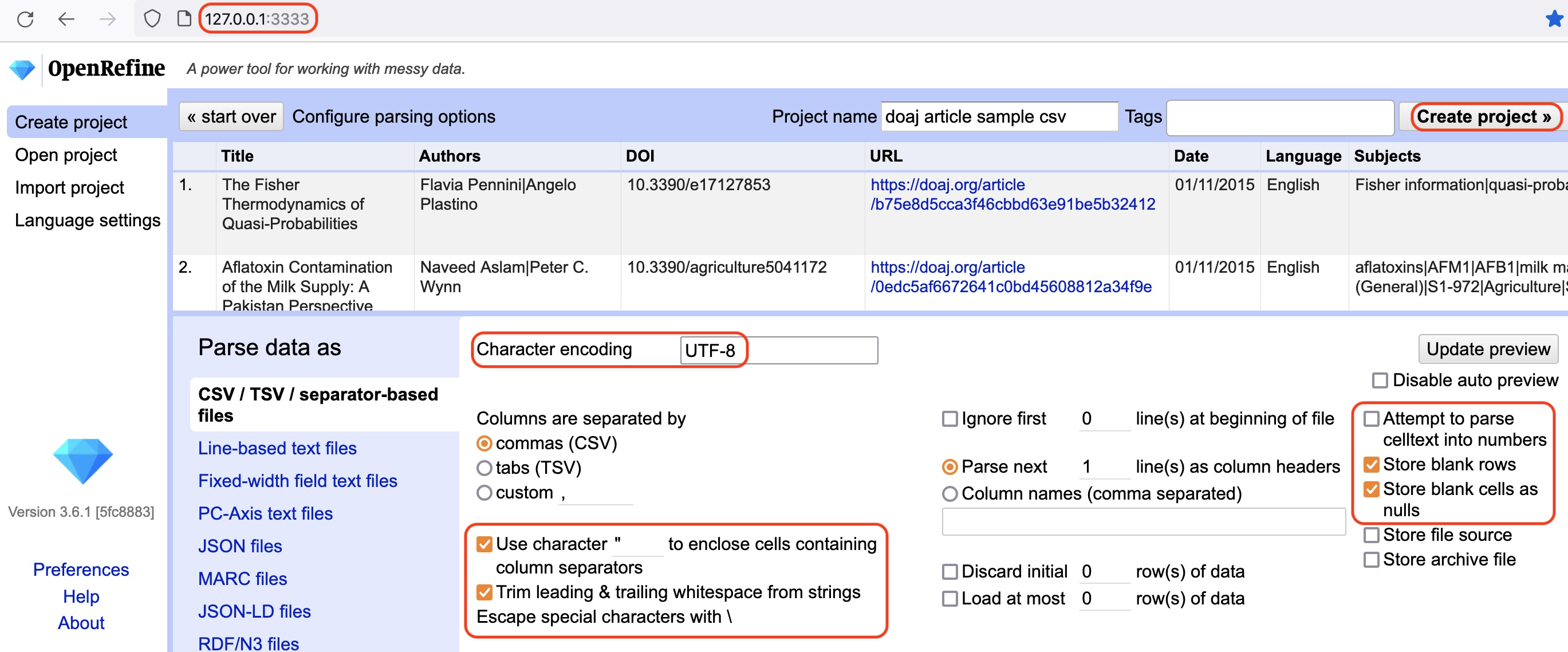
Create Project in OpenRefine
Layout of OpenRefine, Rows vs Records
Figure 1
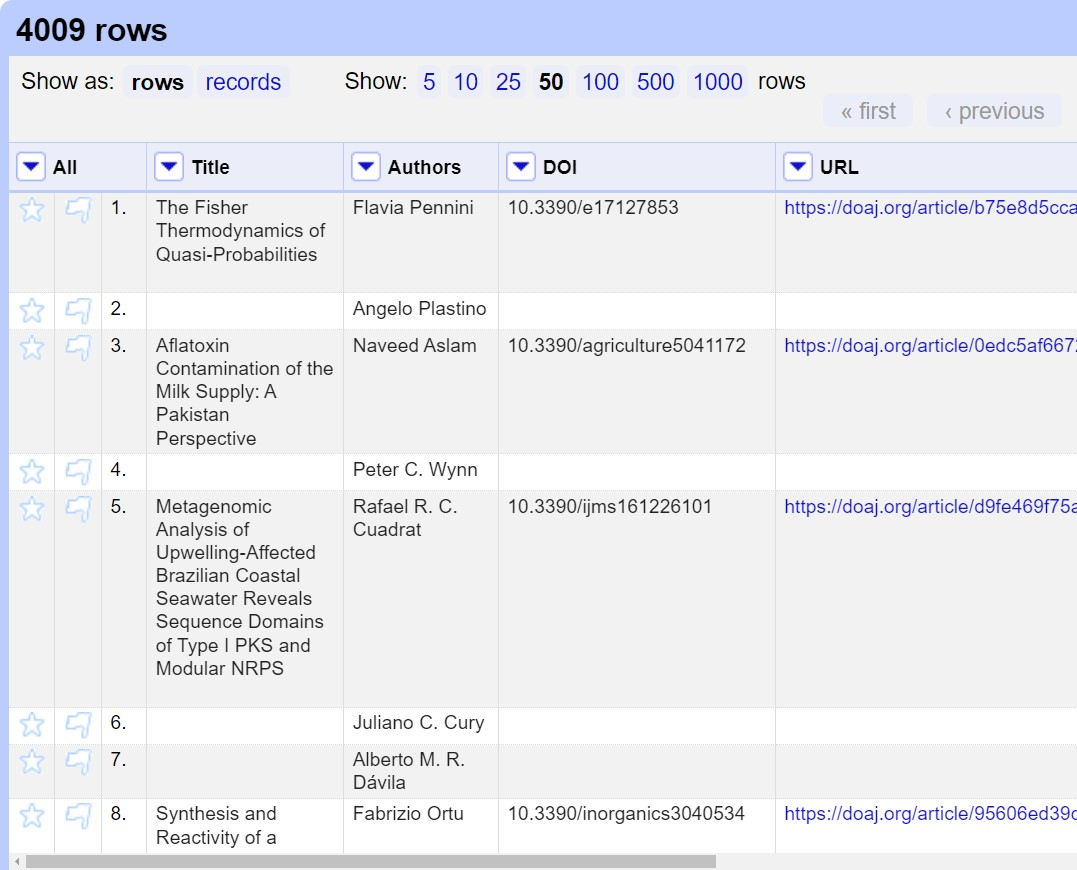
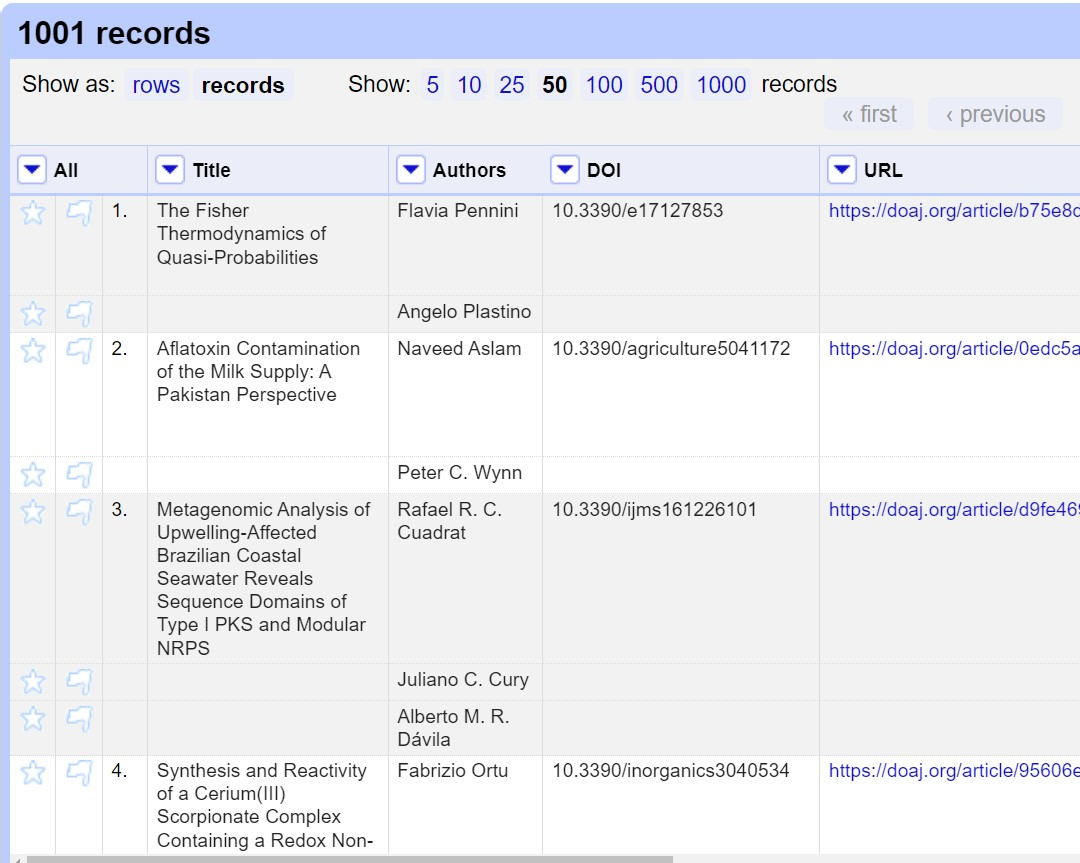
Faceting and filtering
Clustering
Working with columns and sorting
Figure 1
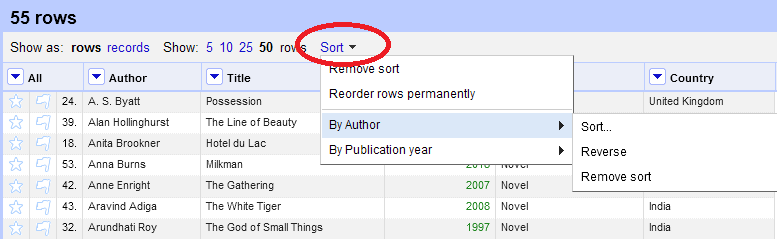
New Sort menu appears above grid after first
sort command
Introduction to Transformations
Writing Transformations
Transformations - Undo and Redo
Transforming Strings, Numbers, Dates and Booleans
Transformations - Handling Arrays
Exporting data
Looking Up Data
Figure 1
At this point, your screen should be similar to this: