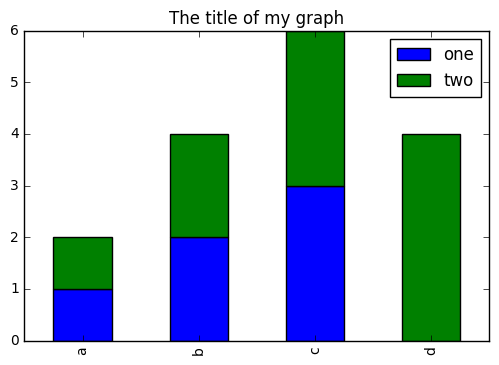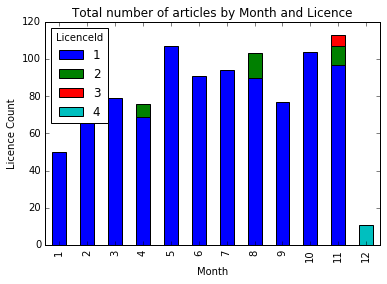Overview
Teaching: ?? min
Exercises: ?? minQuestions
How does Python deal with data tables?
Objectives
Explain what a library is, and what libraries are used for.
Load a Python/Pandas library.
Read tabular data from a file into Python using Pandas using read_csv.
Learn about the Pandas DataFrame object.
Learn about data slicing and indexing.
Perform mathematical operations on numeric data.
Create simple plots of data.
Working with Pandas DataFrames in Python
Presentation of the DOAJ Articles data
For this lesson, we will be using Directory of Open Access Journals (DOAJ) article sample data, available on FigShare. Download this zip and extract it on your working directory on a meaningful location (e.g. create a folder called data/)
This data set is a list of published articles. The dataset is stored as .csv (comma separated values) files: each row holds information for a single article, and the columns represent:
| Column | Description |
|---|---|
| Title | Title of the article |
| Authors | Author (or authors) |
| DOI | DOI |
| URL | URL |
| Subjects | List of subject key words |
| ISSNs | ISSNs code |
| Citation | Citation information |
| LanguageId | Language identifier |
| LicenceId | License identifier |
| Author_Count | Number of authors of the article |
| First_Author | Name of the first author |
| Citation_Count | Number times it has been cited |
| Day | Day of publication |
| Month | Month of publication |
| Year | Year of publication |
About (Software) Libraries
A library in Python contains a set of tools (called functions) that perform tasks on our data. Importing a library is like getting a piece of lab equipment out of a storage locker and setting it up on the bench for use in a project. Once a library is set up, it can be used or called to perform many tasks.
Pandas in Python
One of the best options for working with tabular data in Python is to use the pandas data analysis library. Pandas provides data structures, produces high quality plots with matplotlib, and integrates nicely with other libraries that use NumPy (which is another Python library) arrays.
Python doesn’t load all of the libraries available to it by default. We have to
add an import statement to our code in order to use library functions. To import
a library, we use the syntax import libraryName. If we want to give the
library a nickname to shorten the command, we can add as nickNameHere. An
example of importing the pandas library using the common nickname pd is below.
import pandas as pd
Each time we call a function that’s in a library, we use the syntax
LibraryName.FunctionName. Adding the library name with a . before the
function name tells Python where to find the function. In the example above, we
have imported Pandas as pd. This means we don’t have to type out pandas each
time we call a Pandas function.
Lesson Overview
For this lesson we will be using the Directory of Open Access Journals (DOAJ) article data.
We are analyzing the articles published in a particular field of study. The data set is stored in .csv (comma separated values) format. Within the .csv files, each row holds information for a single article.
The first few rows of our first file (articles.csv) look like this:
id,Title,Authors,DOI,URL,Subjects,ISSNs,Citation,LanguageId,LicenceId,Author_Count,First_Author,Citation_Count,Day,Month,Year
0,The Fisher Thermodynamics of Quasi-Probabilities,Flavia Pennini|Angelo Plastino,10.3390/e17127853,https://doaj.org/article/b75e8d5cca3f46cbbd63e91be5b32412,Fisher information|quasi-probabilities|complementarity|Physics|QC1-999|Science|Q,1099-4300,"Entropy, Vol 17, Iss 12, Pp 7848-7858 (2015)",1,1,2,Flavia Pennini,4,1,11,2015
1,Aflatoxin Contamination of the Milk Supply: A Pakistan Perspective,Naveed Aslam|Peter C. Wynn,10.3390/agriculture5041172,https://doaj.org/article/0edc5af6672641c0bd45608812a34f9e,aflatoxins|AFM1|AFB1|milk marketing chains|hepatocellular carcinoma|Agriculture (General)|S1-972|Agriculture|S,2077-0472,"Agriculture (Basel), Vol 5, Iss 4, Pp 1172-1182 (2015)",1,1,2,Naveed Aslam,5,1,11,2015
2,Metagenomic Analysis of Upwelling-Affected Brazilian Coastal Seawater Reveals Sequence Domains of Type I PKS and Modular NRPS,Rafael R. C. Cuadrat|Juliano C. Cury|Alberto M. R. Dávila,10.3390/ijms161226101,https://doaj.org/article/d9fe469f75a0442382b84ba4f50007ee,PKS|NRPS|metagenomics|environmental genomics|upwelling|coastal environment|Chemistry|QD1-999|Science|Q,1422-0067,"International Journal of Molecular Sciences, Vol 16, Iss 12, Pp 28285-28295 (2015)",1,1,3,Rafael R. C. Cuadrat,8,1,11,2015
3,"Synthesis and Reactivity of a Cerium(III) Scorpionate Complex Containing a Redox Non-Innocent 2,2′-Bipyridine Ligand",Fabrizio Ortu|Hao Zhu|Marie-Emmanuelle Boulon|David P. Mills,10.3390/inorganics3040534,https://doaj.org/article/95606ed39deb4f43b96f7e6308ad15d3,lanthanide|cerium|scorpionate|tris(pyrazolyl)borate|radical|redox non-innocent|Inorganic chemistry|QD146-197,2304-6740,"Inorganics (Basel), Vol 3, Iss 4, Pp 534-553 (2015)",1,1,4,Fabrizio Ortu,5,1,11,2015
(quite difficult to read and interpret as it is…)
We want to:
- Load that data into memory using Python.
- Calculate the average number of authors per article, for each publisher.
- Plot this information.
We can automate the process above using Python. It is efficient to spend time building the code to perform these tasks because once it is built, we can use it over and over on different datasets that use a similar format. This makes our methods easily reproducible. We can also easily share our code with colleagues and they can replicate the same analysis.
Reading CSV data using Pandas
We will begin by locating and reading our survey data which are in CSV format (comma separated values).
We can use Pandas’ read_csv function to pull the file directly into a
DataFrame.
So what’s a DataFrame?
A DataFrame is a 2-dimensional data structure that can store data of different types (including characters, integers, floating point values, factors and more) in columns. It is similar to a spreadsheet or an SQL table or the data.frame in R. A DataFrame always has an index (0-based). An index refers to the position of an element in the data structure.
First, let’s make sure the Python Pandas library is loaded. We will import
Pandas using the nickname pd. This is a common convention on the internet,
so if you look up Pandas usage, you will often see it this way.
import pandas as pd
Let’s also import the OS Library. This library allows us to make sure we are in the correct working directory. If you are working in IPython or Jupyter Notebook, be sure to start the notebook in the workshop repository. If you didn’t do that you can always set the working directory using the code below.
import os
os.getcwd()
# if this directory isn't right, use the command below to set the working directory
os.chdir("YOURPathHere")
# note that pd.read_csv is used because we imported pandas as pd
pd.read_csv("articles.csv")
The above command yields the output below:
id Title \
0 0 The Fisher Thermodynamics of Quasi-Probabilities
1 1 Aflatoxin Contamination of the Milk Supply: A ...
2 2 Metagenomic Analysis of Upwelling-Affected Bra...
3 3 Synthesis and Reactivity of a Cerium(III) Scor...
...
997 997 Crystal structure of bis(3-bromopyridine-κN)bi...
998 998 Crystal structure of 4,4′-(ethane-1,2-diyl)bis...
999 999 Crystal structure of (Z)-4-[1-(4-acetylanilino...
1000 1000 Metagenomic Analysis of Upwelling-Affected Bra...
...
Month Year
0 11 2015
1 11 2015
2 11 2015
...
998 1 2015
999 1 2015
1000 11 2015
[1001 rows x 16 columns]
We can see that there were 1,001 rows parsed. Each row has 11
columns. The first column is the index of the DataFrame. The index is used to
identify the position of the data, but it is not an actual column of the DataFrame.
It looks like the read_csv function in Pandas read our file properly. However,
we haven’t saved any data to memory so we can work with it. We need to assign the
DataFrame to a variable. Remember that a variable is a name for a value, such as x,
or data. We can create a new object with a variable name by assigning a value to it using =.
Let’s call the imported survey data articles_df:
articles_df = pd.read_csv("articles.csv")
Notice when you assign the imported DataFrame to a variable, Python does not
produce any output on the screen. We can print the value of the articles_df
object by typing its name into the Python command prompt.
articles_df
which prints contents like above.
Manipulating our Articles data
Now we can start manipulating our data. First, let’s check the data type of the
data stored in articles_df using the type method. The type method and
__class__ attribute tell us that articles_df type is <class 'pandas.core.frame.DataFrame'>.
type(articles_df)
# this does the same thing as the above!
articles_df.__class__
<class 'pandas.core.frame.DataFrame'>
We can also enter articles_df.dtypes at our prompt to view the data type for each
column in our DataFrame.
int64represents numeric integer values (int64cells can not store decimals).objectrepresents strings (letters and numbers).float64represents numbers with decimals.
articles_df.dtypes
which returns:
id int64
Title object
Authors object
DOI object
URL object
Subjects object
ISSNs object
Citation object
LanguageId int64
LicenceId int64
Author_Count int64
First_Author object
Citation_Count int64
Day int64
Month int64
Year int64
dtype: object
We’ll talk a bit more about what the different data types mean later in Data Types and Formats.
Useful ways to view DataFrame objects in Python
There are multiple methods that can be used to summarize and access the data
stored in DataFrames. Let’s try out a few. Note that we call the method by using
the object name articles_df.method. So articles_df.columns provides an index
of all of the column names in our DataFrame.
Try out the methods below to see what they return.
articles_df.columnsarticles_df.head()- Also, what doesarticles_df.head(15)do?articles_df.tail()articles_df.shape- Take note of the output of the shape method. What format does it return the shape of the DataFrame in?
HINT: More on tuples, here.
Calculating statistics from data in a Pandas DataFrame
We’ve read our data into Python. Next, let’s perform some quick summary statistics to learn more about the data that we’re working with. We can perform summary stats quickly using groups. But first we need to figure out what we want to group by.
Let’s begin by exploring our data:
# Look at the column names
articles_df.columns.values
which returns:
array(['id', 'Title', 'Authors', 'DOI', 'URL', 'Subjects', 'ISSNs',
'Citation', 'LanguageId', 'LicenceId', 'Author_Count',
'First_Author', 'Citation_Count', 'Day', 'Month', 'Year'], dtype=object)
Let’s get a list of all the months that articles were published in.
The pd.unique function tells us all of the unique values in a column.
pd.unique(articles_df['Month'])
which returns:
array([11, 12, 8, 4, 10, 9, 7, 6, 5, 3, 2, 1])
Which show us that articles have been published in every month of the year.
Challenge
Create a list of unique ISSNs found in the articles data. Call it
publications(Note: each publication has a unique ISSN). How many unique publications (ISSNs) are there in the data?
Groups in Pandas
Our DataFrame has a mixture of String and Numeric types. Some of the grouping operations work different for numeric types (e.g. calculating averages).
We often want to calculate summary statistics grouped by subsets or attributes within fields of our data. For example, we might want to know the number of articles published in each publication.
We can calculate basic statistics for all records in a single column using the syntax below:
articles_df['Citation_Count'].describe()
gives:
count 1001.000000
mean 9.023976
std 1.655121
min 3.000000
25% 9.000000
50% 10.000000
75% 10.000000
max 10.000000
Name: Citation_Count, dtype: float64
We can also extract one specific metric if we wish:
articles_df['ISSNs'].unique()
articles_df['ISSNs'].count()
articles_df['Citation_Count'].min()
articles_df['Citation_Count'].max()
articles_df['Citation_Count'].mean()
articles_df['Citation_Count'].std()
But if we want to summarize by one or more variables, for example Language, we can
use Pandas’ .groupby method. Once we’ve created a groupby DataFrame, we
can quickly calculate summary statistics by a group of our choice.
# Group data by Language
byLang = articles_df.groupby('LanguageId')
The Pandas function describe will return descriptive stats including: mean,
median, max, min, std and count for a particular column in the data. Pandas’
describe function will only return summary values for columns containing
numeric data.
# summary statistics for all numeric columns by Language
byLang.describe()
# provide the mean for each numeric column by Language
byLang.mean()
gives this output:
id LicenceId Author_Count Citation_Count Day \
LanguageId
1 510.004090 1.052147 4.013292 9.137014 1.0
2 52.533333 1.000000 3.333333 4.333333 1.0
3 116.571429 4.000000 4.142857 4.000000 1.0
4 112.000000 4.000000 5.000000 4.000000 1.0
Month Year
LanguageId
1 6.332311 2015.0
2 11.000000 2015.0
3 12.000000 2015.0
4 12.000000 2015.0
The groupby command is powerful in that it allows us to quickly generate
summary stats.
Challenge
- How many articles are published in each publication?
What happens when you group by two columns using the following syntax and then grab mean values:
byMultiple = articles_df.groupby(['LanguageId', 'ISSNs']) byMultiple.mean()- Summarize author counts for each publication (ISSNs) in your data. HINT: you can use the following syntax to only create summary statistics for one column in your data
by_ISSNs['Author_Count'].describe()
Did you get it right?
The Output from question 3 of the previous challenge looks like this:
ISSNs 0367-0449|1988-3250 count 11.000000 mean 4.000000 std 2.720294 min 2.000000 25% 2.000000 50% 3.000000 75% 5.000000 max 9.000000 1099-4300 count 1.000000 ...
Quickly creating summary counts in Pandas
Let’s next count the number of articles for each publisher. We can do this in a few
ways, but we’ll use groupby combined with a count() method.
# count the number of samples by publisher
article_counts = articles_df.groupby('ISSNs')['Title'].count()
Or, we can also count just the rows that have the ISSN “1420-3049”:
articles_df.groupby('ISSNs')['Title'].count()['1420-3049']
Basic Math functions
If we wanted to, we could perform math on an entire column of our data. For example let’s multiply all author count values by 2. A more practical use of this might be to normalize the data according to a mean, area, or some other value calculated from our data.
# multiply all author count values by 2
articles_df['Author_Count'] * 2
Another Challenge
- What’s another way to create a list of licenses and associated
countof the records in the data? Hint: you can performcount,min, etc functions on groupby DataFrames in the same way you can perform them on regular DataFrames.
Quick & easy plotting data using Pandas
We can plot our summary stats using Pandas, too.
# make sure figures appear inline in Ipython Notebook
%matplotlib inline
# create a quick bar chart
article_counts.plot(kind='bar')
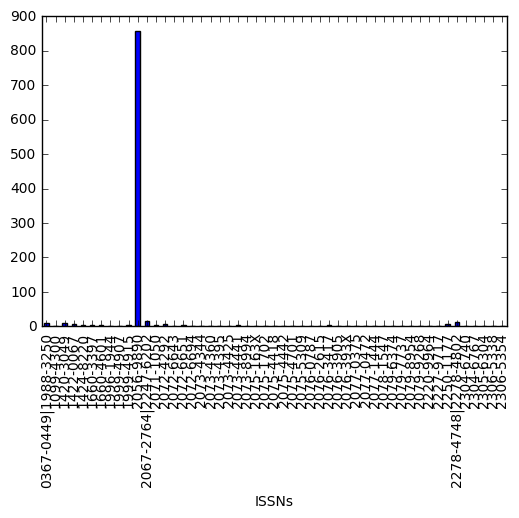 Articles by ISSN plot
Articles by ISSN plot
We can also look at how many articles were published in each language:
language_count = articles_df.groupby('LanguageId')['Title'].count()
# let's plot that too
language_count.plot(kind='bar');
Activities
- Create a plot of average number of authors across all publishers.
- Create a plot of average number of authors across all publishers per language.
Summary Plotting Challenge
Create a stacked bar plot, with Number of articles on the Y axis, and the stacked variable being
LicenceId. The plot should show total number of articles by license for each month. Some tips are below to help you solve this challenge:
- For more on Pandas plots, visit this link.
- You can use the code that follows to create a stacked bar plot but the data to stack need to be in individual columns. Here’s a simple example with some data where ‘a’, ‘b’, and ‘c’ are the groups, and ‘one’ and ‘two’ are the subgroups.
d = {'one' : pd.Series([1., 2., 3.], index=['a', 'b', 'c']),'two' : pd.Series([1., 2., 3., 4.], index=['a', 'b', 'c', 'd'])} pd.DataFrame(d)shows the following data
one two a 1 1 b 2 2 c 3 3 d NaN 4We can plot the above with
# plot stacked data so columns 'one' and 'two' are stacked my_df = pd.DataFrame(d) my_df.plot(kind='bar',stacked=True,title="The title of my graph")
- You can use the
.unstack()method to transform grouped data into columns for each plotting. Try running.unstack()on some DataFrames above and see what it yields.Start by transforming the grouped data (by
LicenceIdandMonth) into an unstacked layout, then create a stacked plot.
Solution to Summary Challenge
First we group data by
Monthand byLicenceId, and then calculate a total for eachMonth.by_month_lic = articles_df.groupby(['Month','LicenceId']) month_lic_count = by_month_lic.size()This calculates the number of articles for each
MonthandLicenceIdas a tableMonth LicenceId 1 1 50 2 1 96 3 1 79 4 1 69 2 7 5 1 107 6 1 91 7 1 94 8 1 90 2 13 9 1 77 10 1 104 11 1 97 2 10 3 6 12 4 11 dtype: int64Below we’ll use
.unstack()on our grouped data to figure out the total weight that each language contributed to each publisher.by_month_lic = articles_df.groupby(['Month','LicenceId']) month_lic_count = by_month_lic.size() mlc = month_lic_count.unstack()The
unstackfunction above will display the following output:LicenceId 1 2 3 4 Month 1 50 NaN NaN NaN 2 96 NaN NaN NaN 3 79 NaN NaN NaN 4 69 7 NaN NaN 5 107 NaN NaN NaN 6 91 NaN NaN NaN 7 94 NaN NaN NaN 8 90 13 NaN NaN 9 77 NaN NaN NaN 10 104 NaN NaN NaN 11 97 10 6 NaN 12 NaN NaN NaN 11Now, create a stacked bar plot with that data where the article count for each Month are stacked by License.
Rather than display it as a table, we can plot the above data by stacking the values of each licence as follows:
by_month_lic = articles_df.groupby(['Month','LicenceId']) month_lic_count = by_month_lic.size() mlc = month_lic_count.unstack() s_plot = mlc.plot(kind='bar',stacked=True,title="Total number of articles by Month and Licence") s_plot.set_ylabel("Licence Count") s_plot.set_xlabel("Month");
Key Points
Core concepts in python: Python libraries, Pandas DataFrames, working with data.